To change user permissions, follow the steps below:
- First, navigate to the group where the user is set up and select ‘Apply’. If the user is at the top level group (same name as your account) rather than a subgroup, you can skip this step.
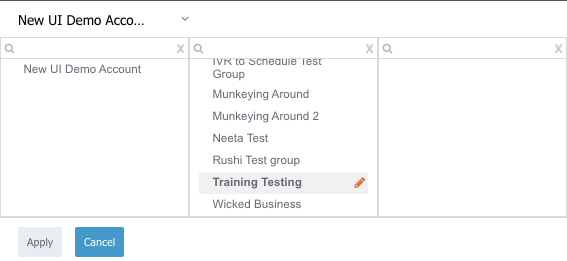
- Select ‘Group & User’ on the left sidebar.
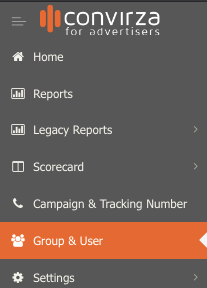
- Scroll down until you see the user section for the account.

- Find the user you’d like to edit permissions for.

- Select ‘User Permissions’ located to the right of the user.
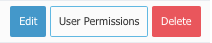
- The user permissions prompt will pop up. The left side contains the group(s) that the user has current access to, the right side contains reports the user currently has access to.
- Check the boxes for the group(s) and report(s) you’d like that user to have access to, uncheck any to remove access.
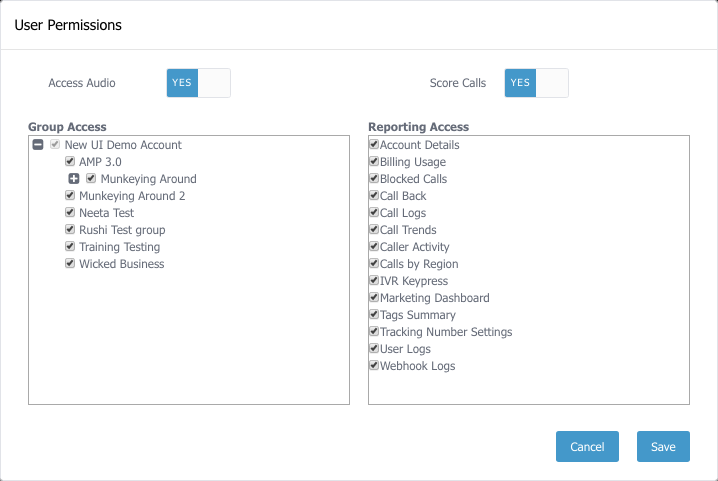
- Select ‘Save’ after user permissions have been changed.
