To Add or Delete a user to your account, follow the steps below:
- First, navigate to the group where you want to add the new user. If you are adding the user to your top-level group (same name as your account) rather than a subgroup, you can skip this step.
- Users will only have access to the group they are added to or given permission to.
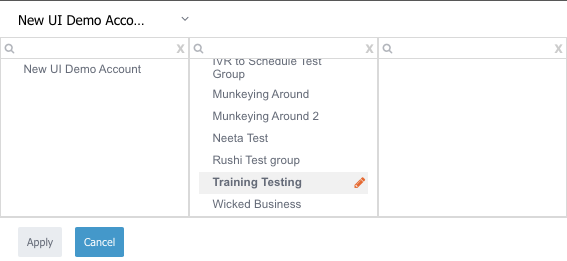
- Click on ‘Group & User’ on the left sidebar.
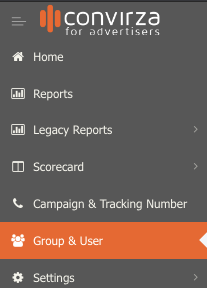
- Scroll down until you see the users for account section.

- Select ‘Add User’ and begin to fill out the user’s information. First Name, Last Name, Email Address, and Role type are mandatory.
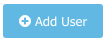
- Please note, the email address entered becomes the username for that user.

- Select ‘Save’ after the information has been entered.
- The Email address will receive an email with instructions to create a password and log into the account.
If you’d like to delete a user, follow the steps below:
- First, navigate to the group where you want to add the new user. If you are adding the user to your top-level group (same name as your account) rather than a subgroup, you can skip this step.
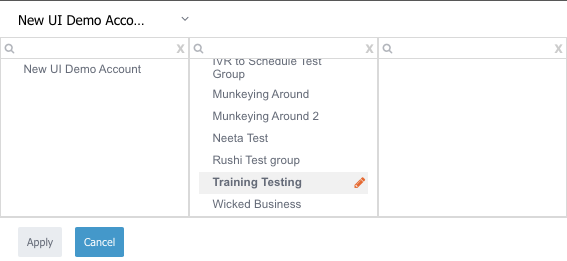
- Click on ‘Group & User’ on the left sidebar.
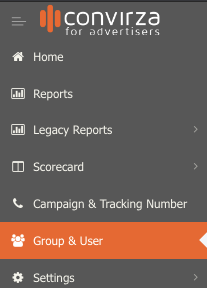
- Scroll down until you see the users for account section.

- Find the desired user, and select ‘delete’ located to the right of that user.

- A prompt will pop up asking for confirmation that you’d like to delete that user. Type ‘yes’ and press ‘OK’ to confirm the deletion of that user.
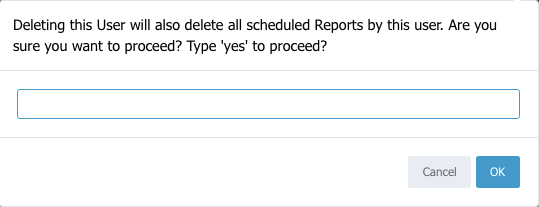
- You’ll then see a green message in the upper right corner notifying you that the user has successfully been deleted.
