If you need to delete one or more tracking numbers, while also removing the campaign where they reside, you can do so by archiving a campaign.
If you need to delete a single number from a campaign please watch the ‘Delete a tracking number‘ video/text document.
Please follow the instructions below:
- Navigate to the group where the campaign exists using the breadcrumb, select the desired group and ‘Apply’.
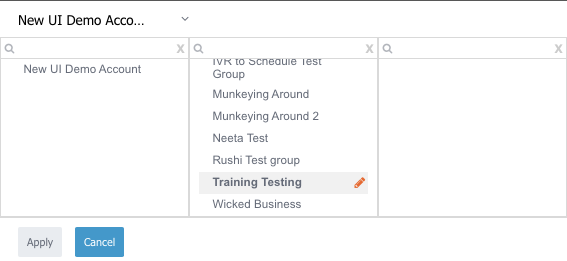
- Click on ‘Campaign & Tracking Number’ on the left-hand menu
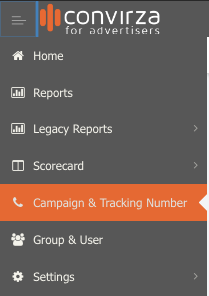
- All campaigns under that group will show.
- Select ‘Archive’ located to the right of the campaign you’d like to archive.

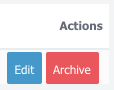
- A message will pop up asking if you’d like to proceed and archive the campaign.
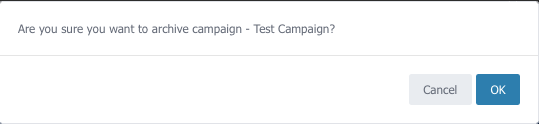
- Select ‘OK’ to proceed.
- You’ll see a message letting you know the campaign was successfully archived.
