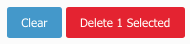To add tags to the account, follow the steps below:
- Navigate to the group where you want to add the new tags.
- On the left sidebar go to Settings -> Customization -> Tags.
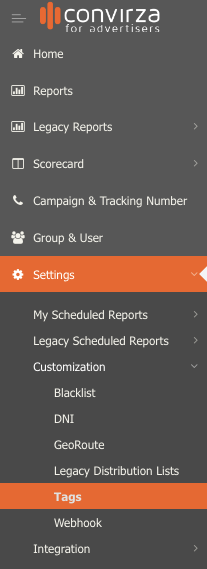
- You’ll see the following screen.
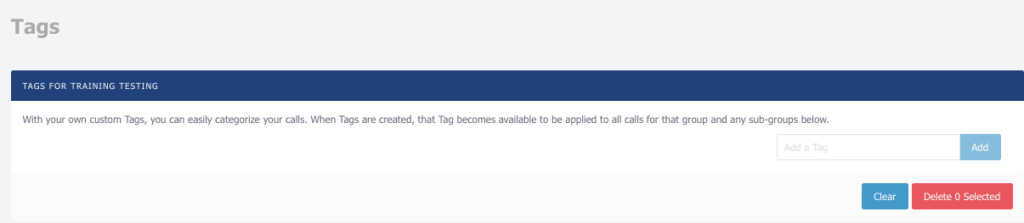
- Type out your custom tag(s) into the text field.

- Newly added tags will appear, as shown below.

- Tags will be available to all subgroups when added from the Top level group.
- Once tags are added to your account, you may manually or dynamically Attach keywords or phrases to individual calls.
- You can search and filter for those categorized calls in your reports.
Tags can also be deleted from the account.
- To delete a tag, selecting the desire tag.
- Click on Delete Selected.