Each user on the account has the ability to make changes to their profile. Users can view reports and calls based on the time zone they desire. They might be in a different part of the world and to being able to view call data and reports based on their specific time zone is very helpful.
To edit the user profile follow the steps below:
- Log into the Convirza account.
- Select your name in the upper right side of the account.
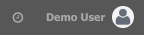
- Next, select ‘Edit Profile’ from the drop-down menu

- You’ll see the following user details edit
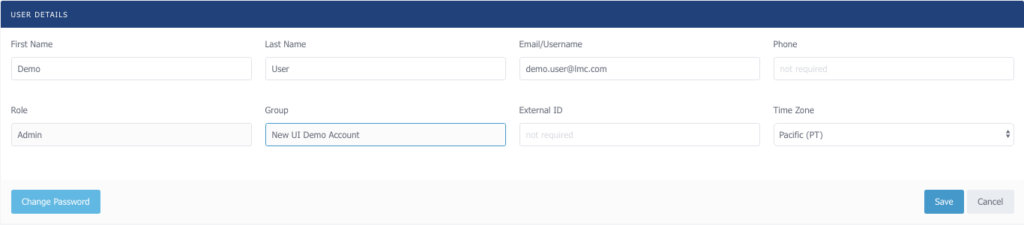
- The First Name, Last Name, Email/Username can all be updated. Keep in mind that the Email is the username for the account. I recommend using an active email in case the password is ever forgotten.

- The phone number is optional.
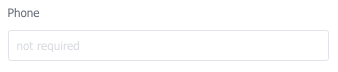
- The Role type and assigned Group can only be changed by the administrator of the account. Reach out to the admin of the account to request changes.

- The External ID is optional but useful in the case that the company has multiple agents.
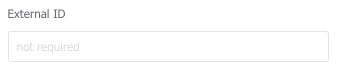
- Select the drop-down in the Time Zone section and choose the best zone that works for you. Please note, report and call times will appear in that time zone for that user.
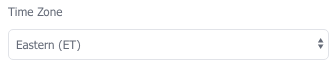
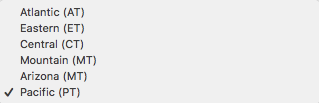
- Select ‘Change Password’ to update your existing password.
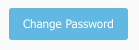
- You must enter the existing password along with what you’d like the updated password to be.

- Select ‘Save’ and the time zone will reflect for that user when logged into the account.
