To add new subgroup to your account, follow the steps below:
- Use the breadcrumb to navigate to the group you’d like to add a subgroup too and select ‘Apply’. Please note, subgroups may only be applied to the first and second level groups.
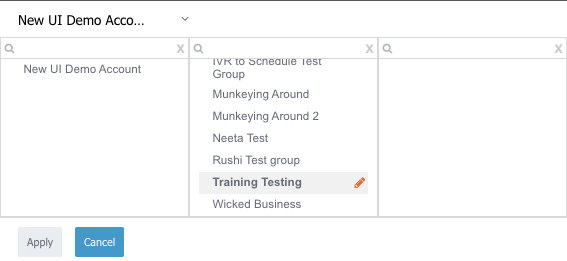
- Click on ‘Group & User’ on the left-hand menu
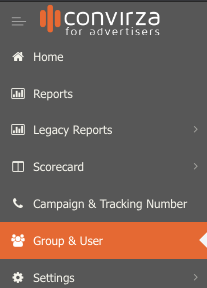
- Scroll down to the subsection called ‘SUB-GROUPS FOR (YOUR CURRENT GROUP)’

- Click on the ‘Add Sub-Group’ button
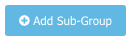
- Fill out the required fields, which include ‘Group Name’ and ‘Industry’ (additional fields are optional and will not affect tracking numbers or any other functionality) and click ‘Save’

- After the new group has been successfully added you can immediately select it so that you can begin adding new tracking numbers and changing settings by clicking on the ‘Select’ button.

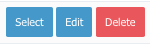
- Alternatively, you can navigate to your new group by using the breadcrumb as shown in the first step above.
