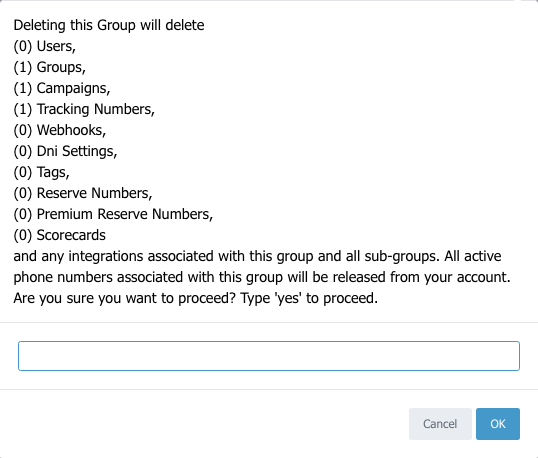To delete a group and all of its campaigns, tracking numbers, users and settings follow the steps below:
- Click on ‘Group & User’ on the left-hand menu
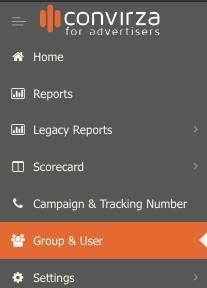
- Scroll down until you see the Sub Group for Account section and select the (+) symbol to the far right

- Click on ‘Delete’, located to the far right of each group.

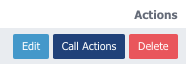
- A prompt will pop up with information on everything that the group has and will be deleted. Enter ‘Yes’ to approve and select ‘OK’
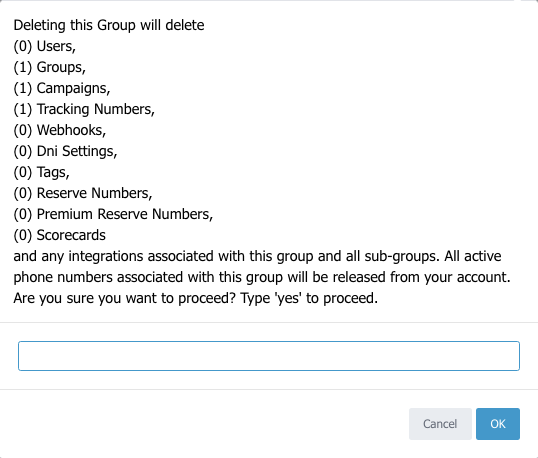
You can also delete a group by following these steps:
- First, use the breadcrumb to navigate to the group you are going to delete and select ‘Apply’
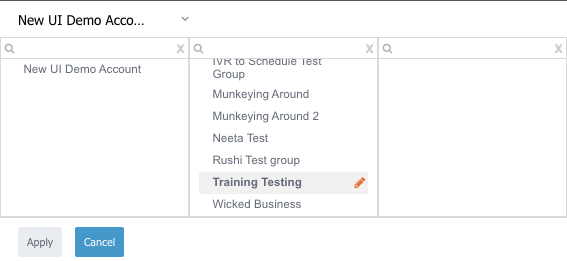
- Click on ‘Group & User’ on the left-hand menu
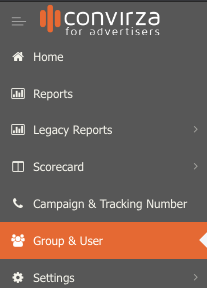
- Click on the ‘Delete This Group’ button.
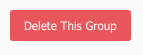
- A prompt will show with information on everything that the group has and will be deleted. Enter ‘Yes’ to approve and select ‘OK’