If you are utilizing Convirza’s white label service and would like to have a customer login page hosted on your own domain, you will need to purchase an SSL certificate from either your domain registrar or webhost and send it to our support department for installation on our servers.
If you haven’t enabled or set up white label yet, please first follow our White Label Setup Guide.
You first will need to select a subdomain for your SSL. Sample subdomains include calls.yourdomain.com or calltracking.yourdomain.com. For this article we will be using calls.yourdomain.com.
You can use any subdomain (first part of the domain before the dot), so long as it sits on a top level domain (this is your main domain where you host your website) that you own. You must purchase the SSL for the specific subdomain, not the top level domain. (purchase the SSL for calls.yourdomain.com, not yourdomain.com)
The following steps and screenshots apply to GoDaddy. If you are using another provider the steps may vary but the general process is the same.
First, you will need to create a what’s know as a CNAME record in your Godaddy account so that all traffic routing to calls.yourdomain.com actually routes to a URL-masked version of cfa.convirza.com.
Navigate to DNS Management and create a new DNS record with a Type of CNAME. In the Name field enter the subdomain you will be using (only the subdomain, not the entire domain; use calls, not calls.yourdomain.com). For Value, enter cfa.convirza.com. The TTL can be set to 1 hour.
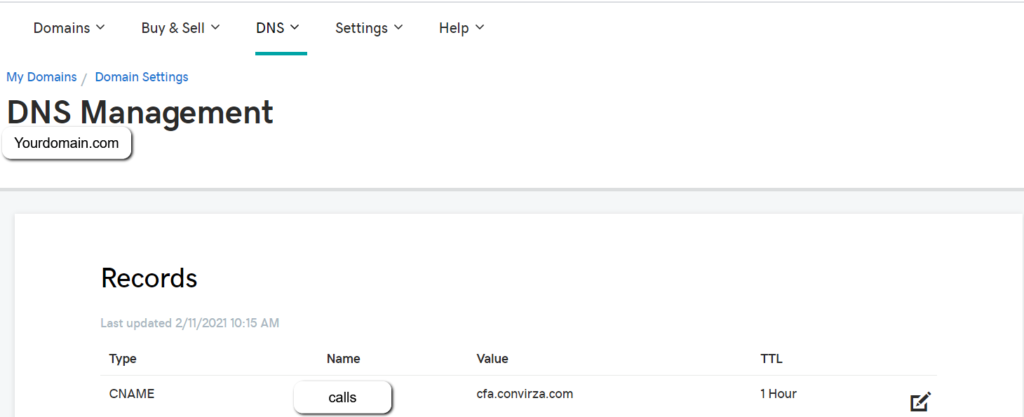
Purchase a Standard SSL through GoDaddy and click the Setup option.
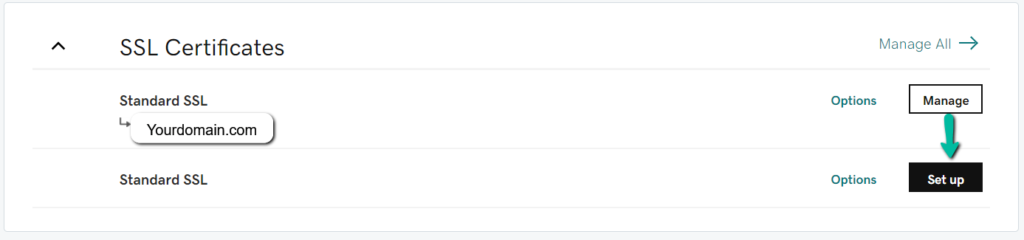
Next, enter the subdomain you would like to use.
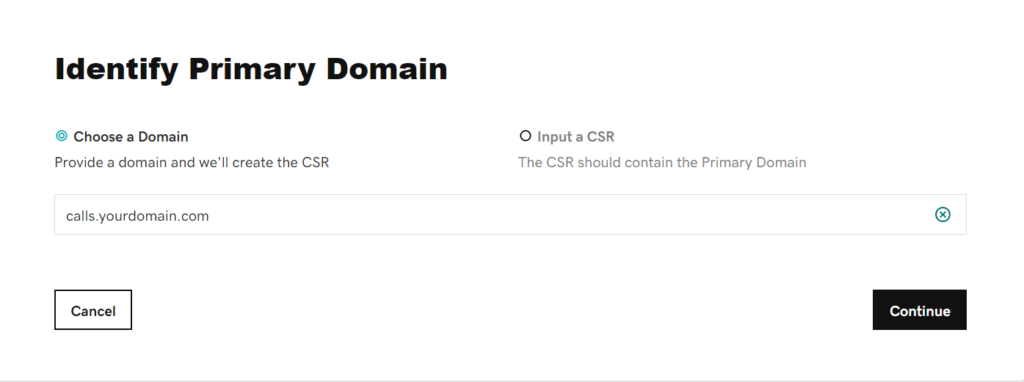
Download the Private Key by clicking Save File.
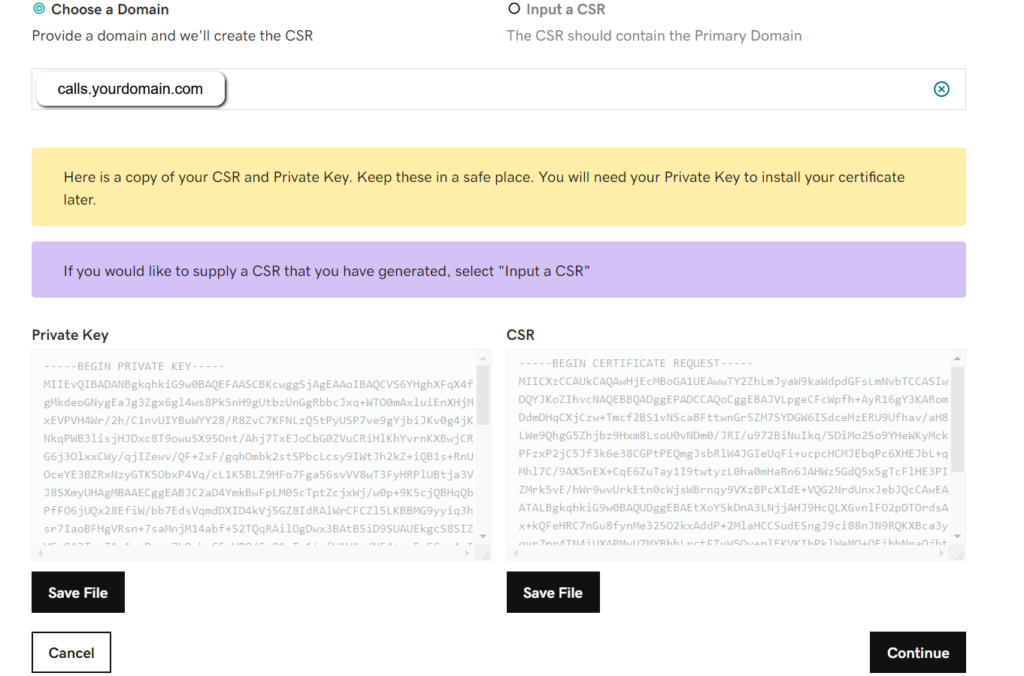
You will now see that your domain is in a Pending Verification state. You should have received an email from Godaddy to complete verification.
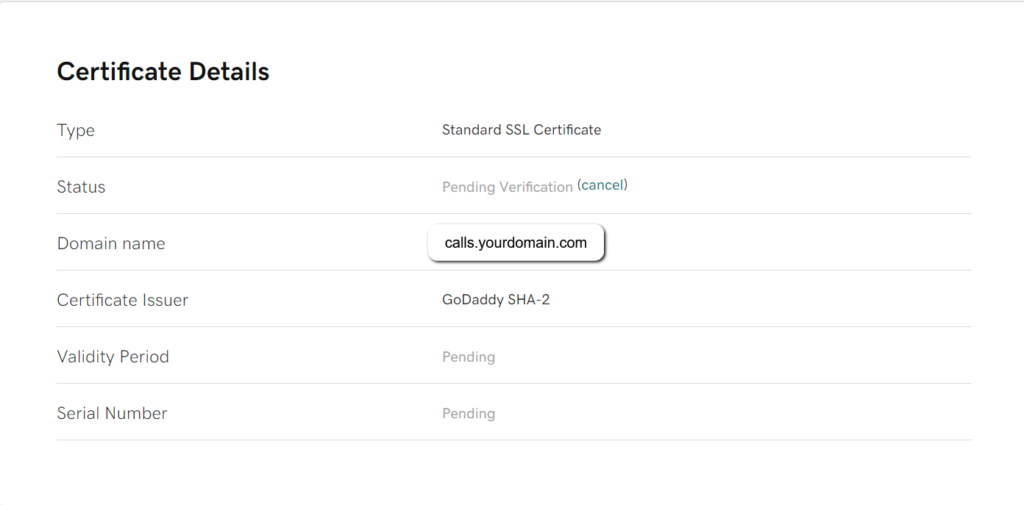
Once your domain is verified, download the Zip file which contains your SSL.
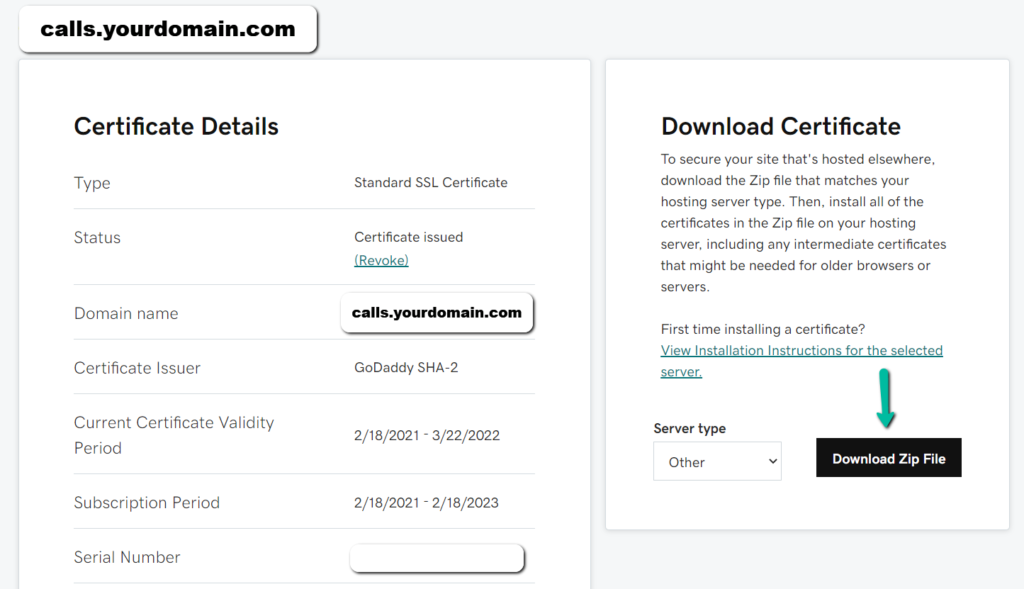
Create a new folder on your desktop called calls.yourdomain.com (use your full subdomain name).
Extract all of the files in the zipped folder you downloaded by right clicking on the zipped folder and choosing Extract All.
Within this folder, there will be 3 total files, 2 of which end with a .crt extension. Move the .crt file without the word bundle in it to the new folder you created (calls.yourdomain.com).
Move the private key you you downloaded earlier into the same folder from the previous step.
The folder named calls.yourdomain.com (using your actual purchased subdomain) should now have 2 files in it, one which is a private key and the other which is it’s matching certificate (.crt file).
Right click on this folder and select Send To Zipped Folder.
Send an email to support@convirza.com with the subject line SSL certificate for calls.yourdomain.com and attach the zipped folder you created from the previous step.
If the files in the folder are correct your SSL certificate should be installed on our servers within 2 business days.
You will receive a confirmation email when the installation is complete. At that point, your white label login page will be fully functional.
