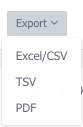To view the Legacy Call Details Report follow the steps detailed below:
- Click ‘Legacy Reports’ on the left-hand menu and once it expands click on ‘Call Details.’
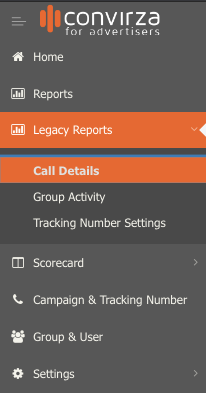
- After your report loads, you can select a date range in the upper right-hand corner.

- You can search by entering a number (Tracking or Caller ID) in the basic search. If you’d like to search by filters you may do so by clicking on the ‘Advanced Filter’ button.

- To use the ‘Advanced Filter,’ select the drop-down options which allow you to include or exclude calls by a variety of parameters including but not limited to Group Name, Campaign Name, Tracking Number, Destination Number, Tag, and Date.
- After you have applied all of your filters click on ‘Apply.’

- Please note that if you have filters selected you must cancel out of the Advanced Filter before you can use the search box. If the Advanced Filter is left open you will see a message in the search box: ‘Basic Search Disabled.’ To exit the advanced filter click the ‘Cancel’ button.

- Once you have the desired report you can download it by selecting ‘Export’ in the upper left-hand corner.

- Select the download format you’d like
- The report will download to your computer and be available in your downloads folder.