To add comments and tags to Call Logs, follow the steps below:
- Select ‘Reports’ on the left side of the menu.
- Scroll down to the section where calls are located.

- Below the ‘Actions’ column you’ll see three horizontal dots. Select the dots to open the actions menu.

- The action menu will have the following options to select from.

- Select ‘Add Comments’ to open the comments prompt. Type in the comments you’d like to leave for that specific call and then press ‘Submit’. Repeat the process to add more comments.
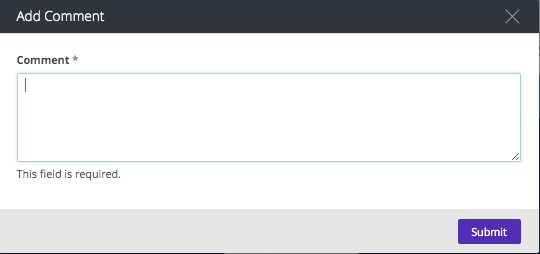
- To add a tag, go back to the actions menu and select ‘Add Tag…’.
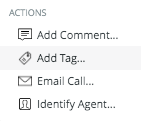
- Start typing the tag you’d like in the prompt as shown below. After the tag has been added select ‘Submit’.
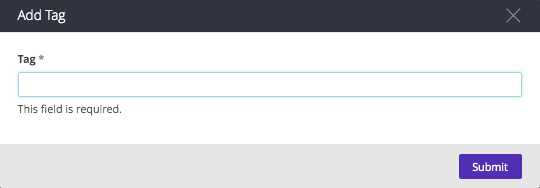
- Repeat the process to add more tags if needed.
- Both comments and tags will show in the report if you choose to download.
