To add comments and tags in Legacy Call Details, follow the steps below:
- Select ‘Legacy Reports’ on the left side of the menu. Then select ‘Call Details’
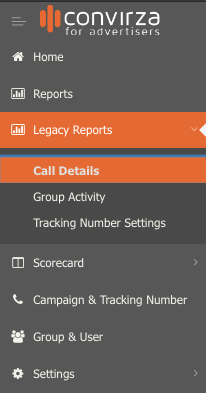
- Once the report loads, select the date range in the upper right corner. By default the report will have data for the last 7 days.


- Use ‘Basic Search’ by entering a Tracking Number or Caller ID Number. You can also search by using the Advanced Filter to search for specific calls.

- After the report loads, you’ll see data based on applied filters. To the right are actions that can be made on each call. If the call is assigned to an agent they can view the comments & tags that are added.
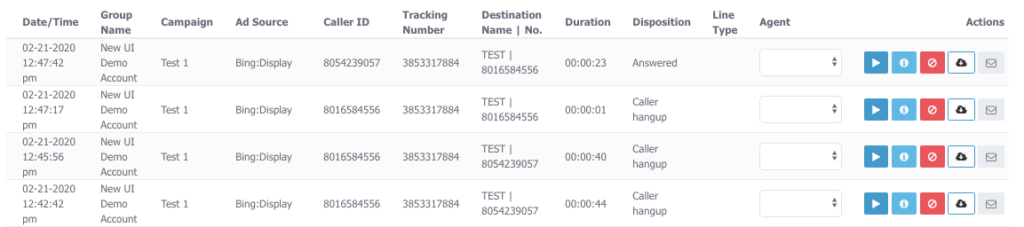
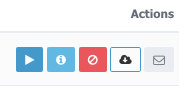
- Select the ‘Call Info’ icon

- Once the ‘Call Info’ icon has been selected you’ll see these options. If ‘Data Append’, ‘Conversation Analytics’ and ‘Dynamic Number Insertion’ are enabled you’ll see data here.

- Select ‘Comments’ to enter comments for a specific call. Once the comment has been entered select ‘Add’. This will allow others to view comments you have added to the call.


- Select ‘Tags’ to add tags to a specific call. You can select existing tags that are set up in the ‘Settings’ of your account, or you can enter them manually by typing and selecting ‘Add tag: (”Tag Name”)’.


- Select ‘Save’ to save the tag(s) you entered. This will allow others to view tags you have added to the call.
- Comments and Tags can then be viewed when the icon is selected. Please note these comments and tags will not show in the report if you export.
