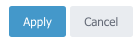To apply filters to a Legacy Call Details report, follow the steps below:
- Select ‘Legacy Reports’ on the menu located on the left side. Then select ‘Call Details’.
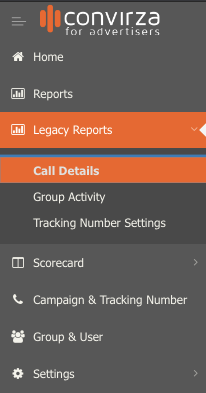
- Select the desired date range in the upper right-hand corner.

- Then select the ‘Advanced Filter’ button located to the right of the basic search.
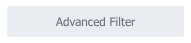
- Once the button is selected, you’ll see the following filter prompt as shown below.

- In the first drop-down, you can choose if you’d like to Include or Exclude specific data.

- The Second drop-down will have categories to search by, such as Campaigns, Tracking Numbers, Group Name, Ad Source etc….
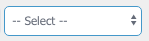
- After the second drop-down option has been selected you’ll see a third option. In the third option, you can choose ‘Contains’ or ‘Equals’. Contains will show any result with a similar name or number entered for that specific category. The Equals option will only show results for the specific category.

- Then, type the number or name you’d like filtered data for.
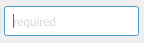
- Below is an example of what filtering for calls that have a duration greater than & equal to three seconds will look like.

- Select ‘Add an Advanced Filter’ if you’d like to add additional filters to your request and fill out the required information. If no more are needed, skip this step.
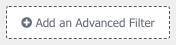
- Select ‘Apply’ after desired filters have been applied