You can temporarily customize the columns listed in the Legacy Call Details report by following the instructions below:
- Click ‘Legacy Reports’ on the left-hand menu and once it expands click on ‘Call Details.’
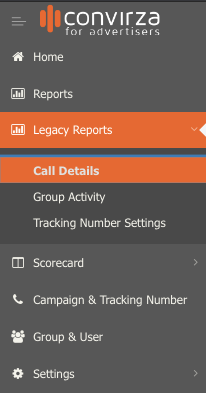
- Once the report loads you’ll see the basic search, advanced filters, and Column picker.

- Select the column picker icon
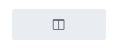
- You’ll see the following default column selectors after selecting the icon.
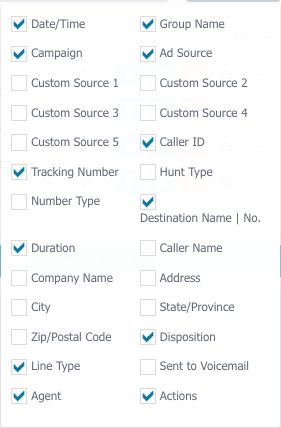
- Check the column(s) you’d like to add to the report or uncheck the column(s) you’d like to remove from the report.
- You’ll notice that as you check/uncheck, the report will add/remove columns.
- Once you have the desired columns, click anywhere outside of the column selector.
- Select ‘Export’ and choose the desired format to download the report.

- The report will download all columns that were added/removed from the selector.
