To add a new tracking number, follow the steps below:
- First, navigate to the group where you want to add the new tracking number. If you are adding the number to your top-level group (same name as your account) rather than a subgroup, you can skip this step.
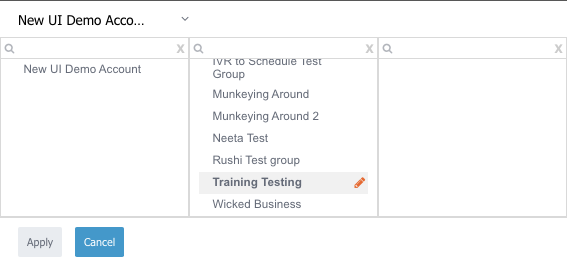
- Click on ‘Campaign & Tracking Number’ on the left sidebar.
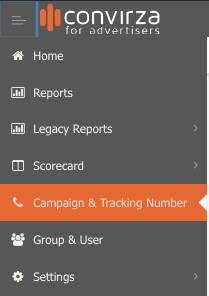
- Create a new campaign or select ‘Edit’ next to the campaign you’d like to add the tracking number too. For steps on creating a campaign please refer to the Create Campaign document and video.
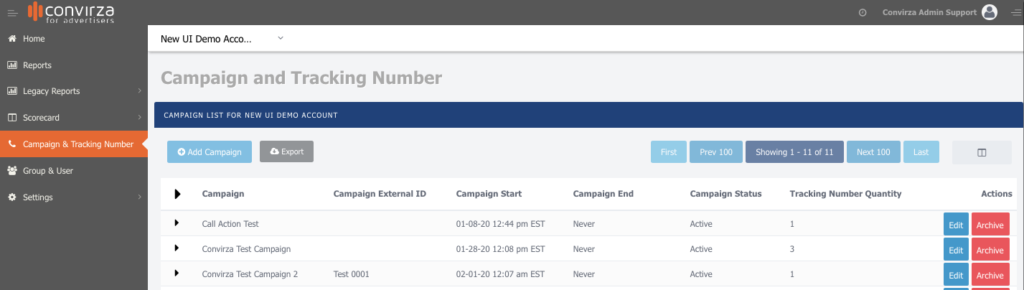
- Click on ‘Add Tracking Number’.

- The ‘Single Number’ option will be selected by default. Type either the area code or toll-free prefix you would like to use, then select it along with the accompanied rate center from the drop-down list.
- After you have selected a toll-free prefix or area code, select a tracking number from the dropdown list.
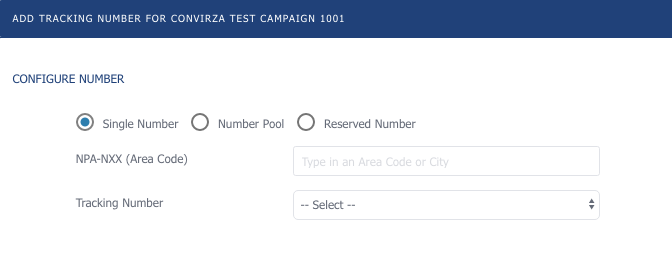
- Choose the route type that works best for you or your client. The example below has ‘Forward to a phone number’ route type selected by default.
- When someone calls the tracking number you selected, the call will be forwarded to the Ring to Phone Number.
- Enter Ring to Phone Number.
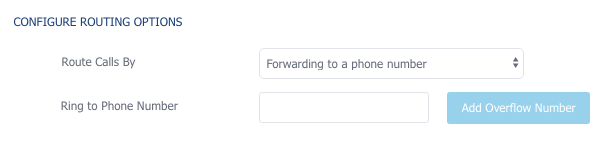
- Next, add the required fields that include ‘Tracking Number Name’ and ‘Ad Source.’ The ‘Ad Source’ is where you plan to advertise.
- There is a checkbox for the voicemail option if needed. The Tracking Number Settings section has the box where the voicemail can be typed or uploaded. Select how you’d like the Caller id to appear.
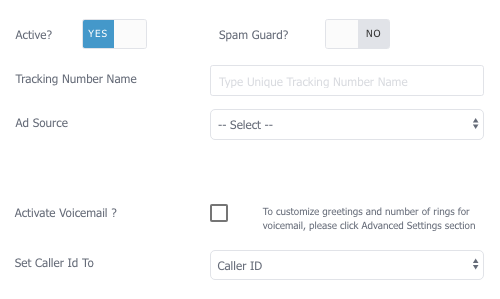
- Proceed with filling out the Advanced Tracking Number settings that fit best to your setup. Scroll down and select ‘Save’.
- If your tracking number saved successfully you will see it listed under your campaign, along with all others as shown below.
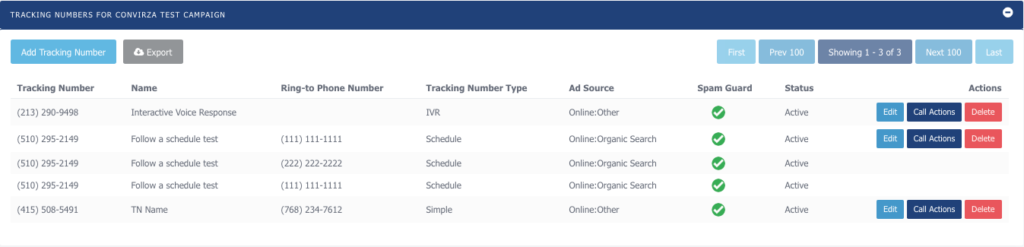
- Always give your new tracking number a test call immediately after provisioning and verify that it routes to the correct ring to number by speaking with a representative at that business. Additionally, check the call logs report to verify that the test call shows up.
