To add Based on Percentage routing, follow the steps below:
- Add a tracking number to the desired campaign. Please refer to the Add Tracking Number New UI text/video for steps on adding a new number.
- Go to the ‘Route Calls by’ drop-down under the ‘Configure Routing Options’.
- Select ‘Based on a Percentage’ as the routing option.
- Enter the percentage (Numerical) that you want calls to be forwarded to the ring to number in the first row. Continue to add additional columns with a different percent until they equal 100.
- Enter the ring to numbers for each percent.
- Add overflow numbers if needed to the route.
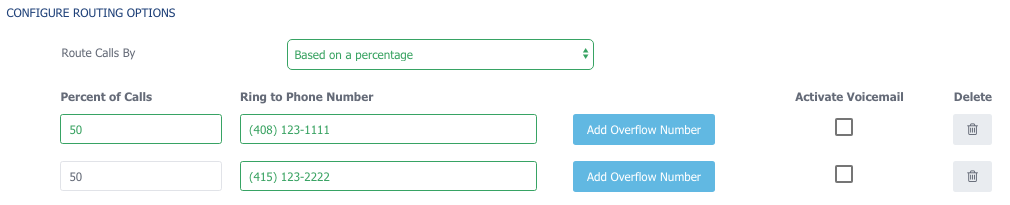
- Next, add the required fields that include ‘Tracking Number Name’, ‘Ad Source’, and select the voicemail option if needed.
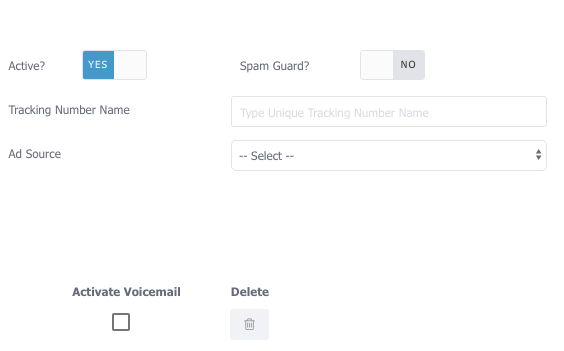
- Proceed with filling out the Advanced Tracking Number settings that fit best to your setup.
- Scroll down and select ‘Save’
- If your tracking number saved successfully you will see it listed under your campaign.
- Always give your new tracking number a test call immediately after provisioning and verify that it routes to the correct ring to number by speaking with a representative. Additionally, check the call logs report to verify that the test call shows up.
