Changing the target number that any one of your Convirza tracking numbers is forwarding to is a quick and simple process.
- Log in to Convirza
- Navigate to Legacy Reports -> Tracking Number Settings
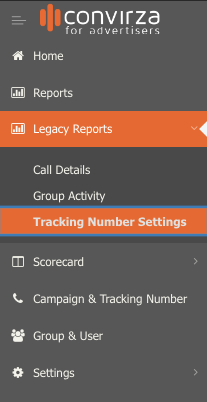
- From the Tracking Number Settings page you can search for your number using any of the columns listed
- Once you find the number you are searching for click on the link under the Tracking Number Name column
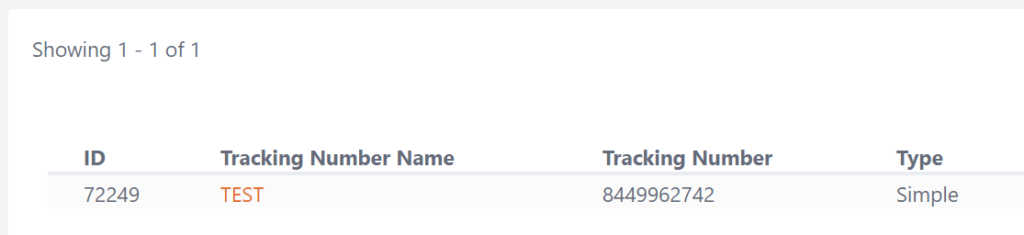
- This will open the settings for that number in a new browser tab
- You can now change the Ring to Phone Number

- Be sure to click Save
- Finally, test your tracking number to verify that it is routing to the correct destination number
