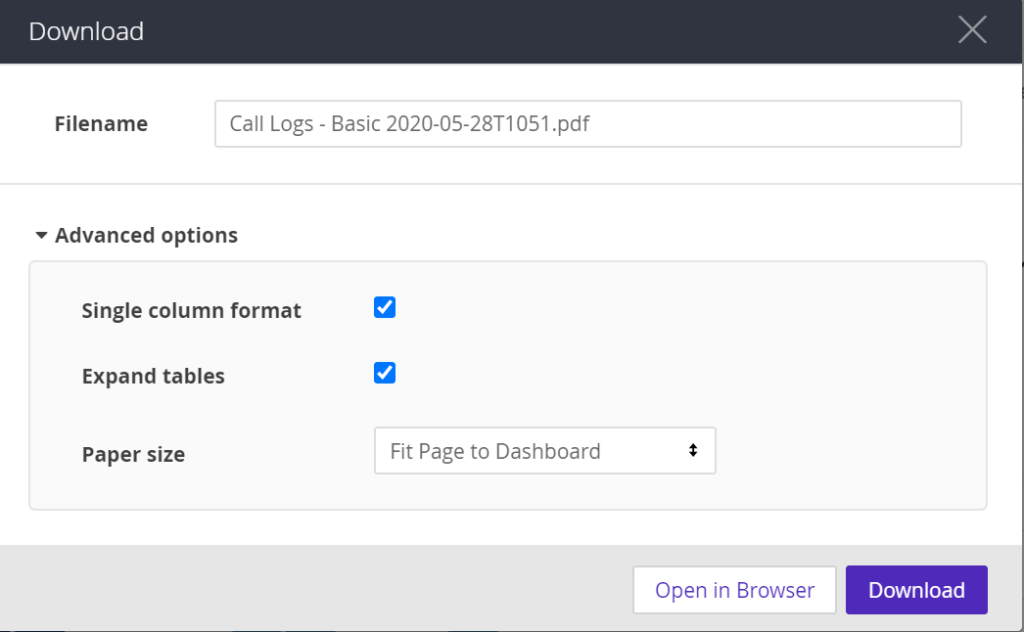All reports in Convirza can be downloaded in various formats.
Downloading Legacy Reports
To download legacy reports follow the steps below:
- Navigate the the report you want by selecting Legacy Reports and then select a report in the sub menu (Ex. Call Details)
- Select the Export button, choose your format and your report will download
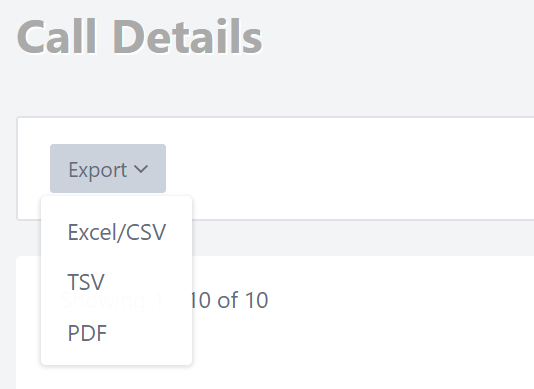
- You can also use the Column Picker to select or deselect the columns you want in your download before you export the report
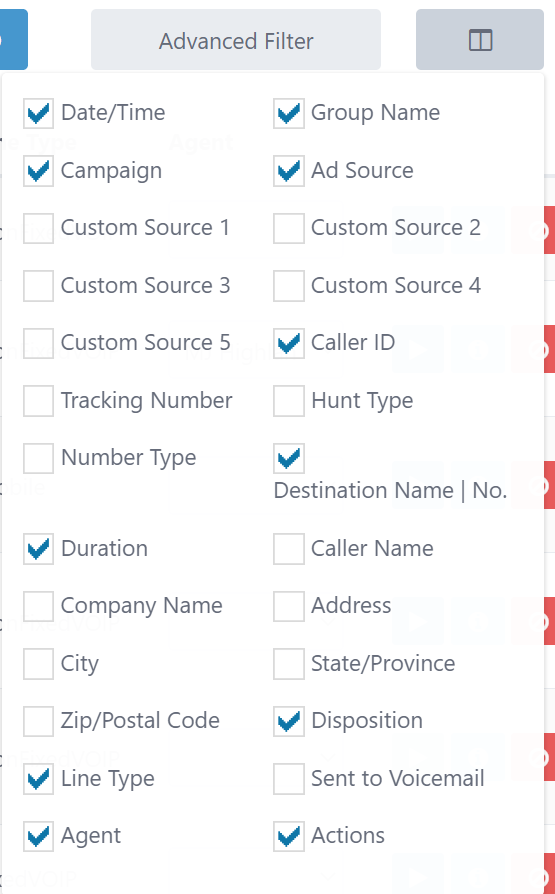
Downloading Reports
If you opt to use Reports, rather than Legacy Reports you can download by following the steps below:
- Go to Reports on the left menu
- Select the report you wish to view from the drop down selector
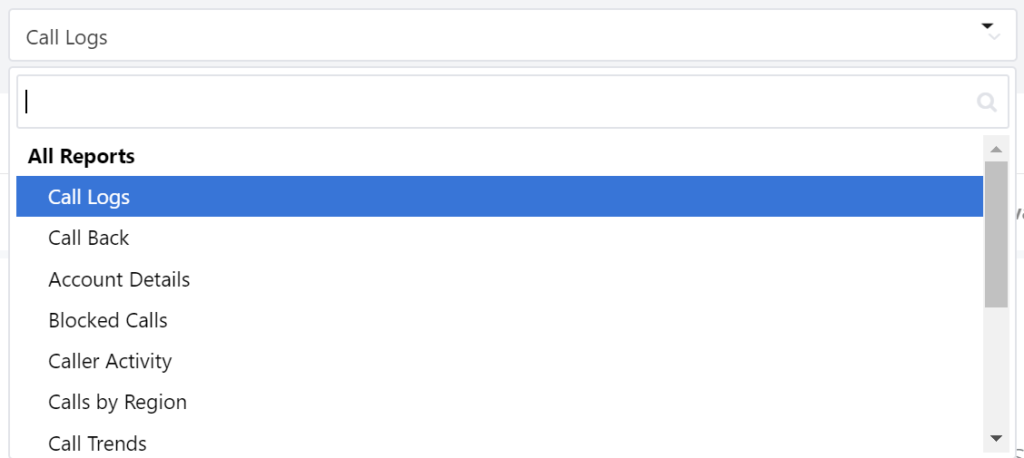
- If you select Call Logs (equivalent to Call Details in Legacy Reports) you can download just the call logs (bottom section) without the aggregated data and graphs (top section) by hovering over the bottom section until you see the menu icon in the right corner of the call logs (shown below)
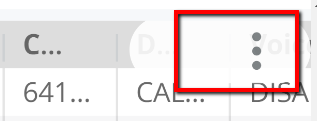
- Click the three dots and then click Download Data
- You will see download options below
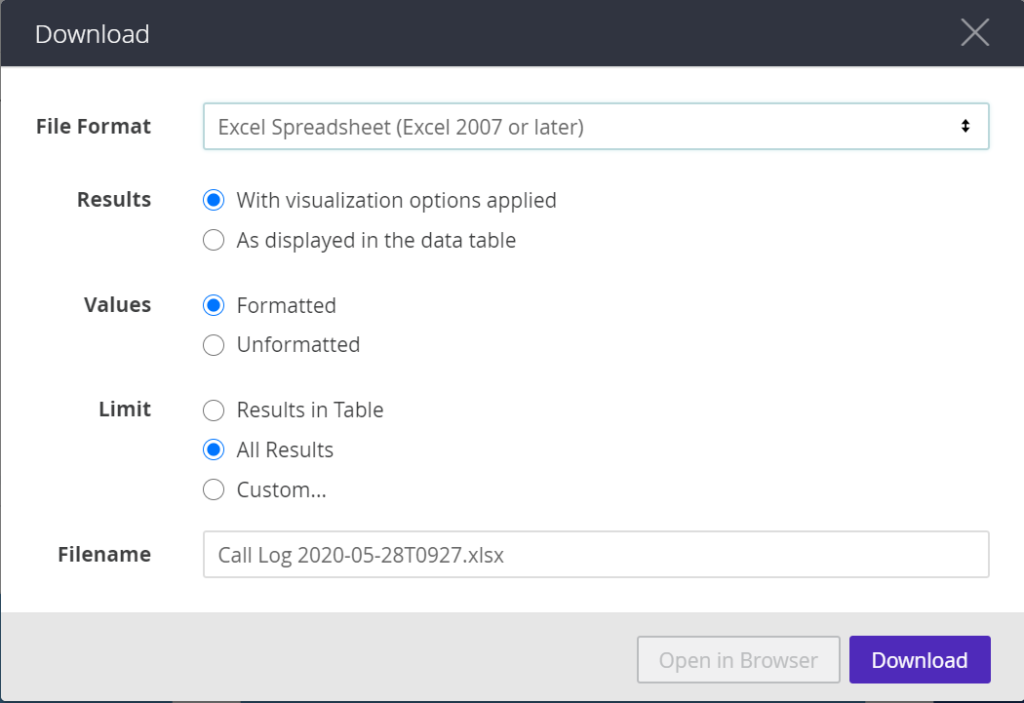
- You can choose your file format, filename and other options
- By default, Limit will be set to Results in Table, which will only include the results shown on the screen (250 calls max)
- If you have more that 250 calls that you need to download, be sure to select All Results, as shown in the screenshot above
If you want to download both the top and bottom portions of the screen click the gear in the upper right hand corner
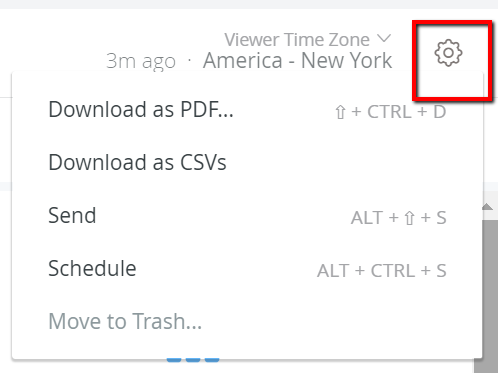
- If you select Download as CSV both the call logs on the bottom portion of the page (limited to 250 calls) and the totals and graphs at the top will download into own their own excel sheets (ex. total calls, answered calls, unique calls will all be downloaded to separate sheets. All of the excel sheets will download inside one zipped folder
- The call logs themselves will be in the sheet called call_log.csv
- If you select Download as PDF you will get a PDF with both the totals and graphs as well as the call logs in s single PDF document. Only the call logs visible on the screen will show on the PDF.