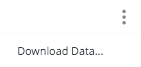To view the summary of tracking numbers and billable minutes, follow the steps below:
- Select ‘Reports’ on the left side of the menu
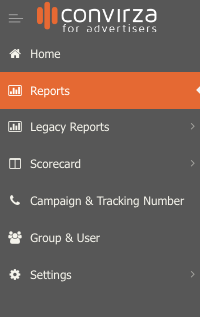
- In the dropdown, select the report called ‘Billing Usage’.
- Apply filters to customize the report by date, campaign, tracking number(s), etc…
- The first section of the report will contain information on the quantity of numbers and minutes used in your account.
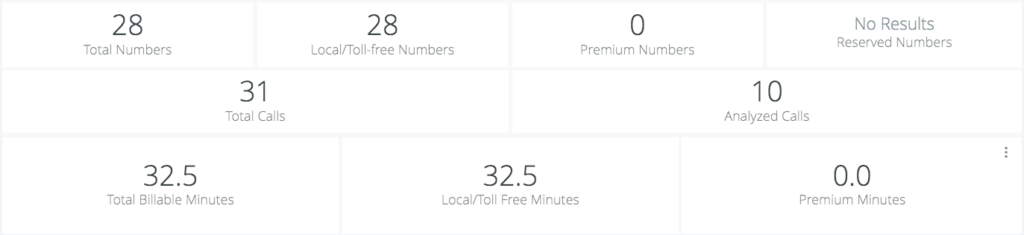
- The second section of the report will have a summary of the configurations by group(s).

- The third section has a usage summary by group(s).

- The last section will contain information on usage by each tracking number.

- You can download each section by selecting the menu (three vertical dots) option.

- Then select ‘Download Data’ to download the report