To add an Outbound tracking number, follow the steps below:
- Add a tracking number to the desired campaign. Please refer to the Add Tracking Number New UI text/video for steps on adding a new number.
- Go to the ‘Route Calls by’ drop-down under the ‘Configure Routing Options’
- Select ‘outbound’ in the ‘Route Calls By’ option.
- Create a 4 digit pin, this pin will be entered each time an outbound call is made.
- Choose how you’d like the outbound caller id number to appear when dialing.
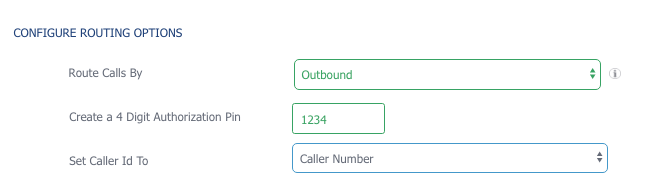
- Next, add the required fields that include ‘Tracking Number Name’ and ‘Ad Source.’
- Proceed with filling out the Advanced Tracking Number settings that fit best to your setup.
- Scroll down and select ‘Save’.
- If your tracking number saved successfully you will see it listed under your campaign.
- Test outbound tracking number and check the call logs report verifying that the test call shows up.
